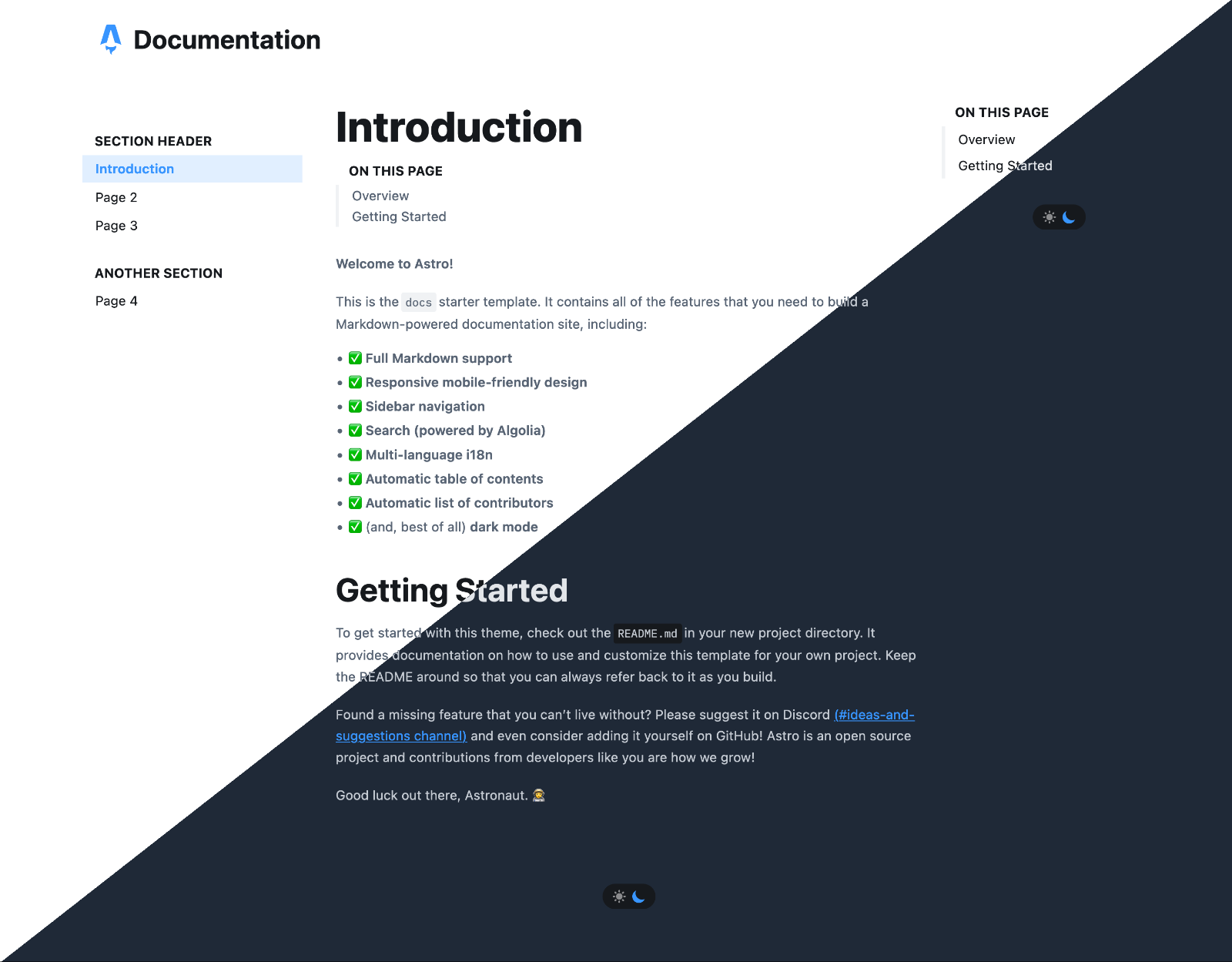|
|
||
|---|---|---|
| .. | ||
| .vscode | ||
| public | ||
| src | ||
| .gitignore | ||
| .npmrc | ||
| .stackblitzrc | ||
| astro.config.mjs | ||
| package.json | ||
| README.md | ||
| sandbox.config.json | ||
| tsconfig.json | ||
Astro Starter Kit: Docs Site
npm init astro -- --template docs
Features
- ✅ Full Markdown support
- ✅ Responsive mobile-friendly design
- ✅ Sidebar navigation
- ✅ Search (powered by Algolia)
- ✅ Multi-language i18n
- ✅ Automatic table of contents
- ✅ Automatic list of contributors
- ✅ (and, best of all) dark mode
Commands Cheatsheet
All commands are run from the root of the project, from a terminal:
| Command | Action |
|---|---|
npm install |
Installs dependencies |
npm run dev |
Starts local dev server at localhost:3000 |
npm run build |
Build your production site to ./dist/ |
npm run preview |
Preview your build locally, before deploying |
npm run astro ... |
Run CLI commands like astro add, astro check |
npm run astro --help |
Get help using the Astro CLI |
To deploy your site to production, check out our Deploy an Astro Website guide.
New to Astro?
Welcome! Check out our documentation or jump into our Discord server.
Customize This Theme
Site metadata
src/config.ts contains several data objects that describe metadata about your site like title, description, default language, and Open Graph details. You can customize these to match your project.
CSS styling
The theme's look and feel is controlled by a few key variables that you can customize yourself. You'll find them in the src/styles/theme.css CSS file.
If you've never worked with CSS variables before, give MDN's guide on CSS variables a quick read.
This theme uses a "cool blue" accent color by default. To customize this for your project, change the --theme-accent variable to whatever color you'd like:
/* src/styles/theme.css */
:root {
color-scheme: light;
- --theme-accent: hsla(var(--color-blue), 1);
+ --theme-accent: hsla(var(--color-red), 1); /* or: hsla(#FF0000, 1); */
Page metadata
Astro uses frontmatter in Markdown pages to choose layouts and pass properties to those layouts. If you are using the default layout, you can customize the page in many different ways to optimize SEO and other things. For example, you can use the title and description properties to set the document title, meta title, meta description, and Open Graph description.
---
title: Example title
description: Really cool docs example that uses Astro
layout: ../../layouts/MainLayout.astro
---
# Page content...
For more SEO related properties, look at src/components/HeadSEO.astro
Sidebar navigation
The sidebar navigation is controlled by the SIDEBAR variable in your src/config.ts file. You can customize the sidebar by modifying this object. A default, starter navigation has already been created for you.
export const SIDEBAR = {
en: [
{ text: "Section Header", header: true },
{ text: "Introduction", link: "en/introduction" },
{ text: "Page 2", link: "en/page-2" },
{ text: "Page 3", link: "en/page-3" },
{ text: "Another Section", header: true },
{ text: "Page 4", link: "en/page-4" },
],
};
Note the top-level en key: This is needed for multi-language support. You can change it to whatever language you'd like, or add new languages as you go. More details on this below.
Multiple Languages support
The Astro docs template supports multiple langauges out of the box. The default theme only shows en documentation, but you can enable multi-language support features by adding a second language to your project.
To add a new language to your project, you'll want to extend the current src/pages/[lang]/... layout:
📂 src/pages
┣ 📂 en
┃ ┣ 📜 page-1.md
┃ ┣ 📜 page-2.md
┃ ┣ 📜 page-3.astro
+ ┣ 📂 es
+ ┃ ┣ 📜 page-1.md
+ ┃ ┣ 📜 page-2.md
+ ┃ ┣ 📜 page-3.astro
You'll also need to add the new language name to the KNOWN_LANGUAGES map in your src/config.ts file. This will enable your new language switcher in the site header.
// src/config.ts
export const KNOWN_LANGUAGES = {
English: 'en',
+ Spanish: 'es',
};
Last step: you'll need to add a new entry to your sidebar, to create the table of contents for that language. While duplicating every page might not sound ideal to everyone, this extra control allows you to create entirely custom content for every language.
Make sure the sidebar
linkvalue points to the correct language!
// src/config.ts
export const SIDEBAR = {
en: [
{ text: 'Section Header', header: true, },
{ text: 'Introduction', link: 'en/introduction' },
// ...
],
+ es: [
+ { text: 'Encabezado de sección', header: true, },
+ { text: 'Introducción', link: 'es/introduction' },
+ // ...
+ ],
};
// ...
If you plan to use Spanish as the the default language, you just need to modify the redirect path in src/pages/index.astro:
<script>
- window.location.pathname = `/en/introduction`;
+ window.location.pathname = `/es/introduction`;
</script>
You can also remove the above script and write a landing page in Spanish instead.
What if I don't plan to support multiple languages?
That's totally fine! Not all projects need (or can support) multiple languages. You can continue to use this theme without ever adding a second language.
If that single language is not English, you can just replace en in directory layouts and configurations with the preferred language.
Search (Powered by Algolia)
Algolia offers a free service to qualified open source projects called DocSearch. If you are accepted to the DocSearch program, provide your API Key & index name in src/config.ts and a search box will automatically appear in your site header.
Note that Aglolia and Astro are not affiliated. We have no say over acceptance to the DocSearch program.
If you'd prefer to remove Algolia's search and replace it with your own, check out the src/components/Header.astro component to see where the component is added.